chart
Core API
This module available in Core API
Module chart allows to create an image with a chart. After you can upload an image to remote storage and attach to an alert.
Usage:
Methods
render
render('<CHART_TITLE>', <CHART_OPTIONS>) binaryImageData, error
Render image and return it as binary data
If an error occurred, it will be returned as second value
Chart Options
A structure <CHART_OPTIONS> describe data for build a chart
Series is lines on a chart
Series
{
color = '<COLOR>',
line_color = '<COLOR>',
point_color = '<COLOR>',
data = { <POINT_VALUE>, <POINT_VALUE>, ... }
}
color, line_color, point_color allows define a common color, a line color or a point color
If defined only color - it will be applying to lines and points
Default color is black
data contains data for every points
One point describe as:
Color
color (color_line, color_point) may have:
One of these values - blue - red - black - green - yellow
String #XXXXXX for define a color in format RGB or #XXXXXXXX for define a color in format RGBA
An example:
Examples
Manually define a chart data:
local chartOptions = {
['series'] = {
{
['color'] = '#456789',
["data"] = {
{ ['timestamp'] = 12345646554, ['value'] = 95 },
{ ['timestamp'] = 12345646555, ['value'] = 94 },
{ ['timestamp'] = 12345646556, ['value'] = 97 },
{ ['timestamp'] = 12345646557, ['value'] = 93 }
}
},
{
['color'] = 'red',
["data"] = {
{ ['timestamp'] = 12345646554, ['value'] = 85 },
{ ['timestamp'] = 12345646555, ['value'] = 84 },
{ ['timestamp'] = 12345646556, ['value'] = 87 },
{ ['timestamp'] = 12345646557, ['value'] = 83 }
}
}
}
}
local img, err = chart.render('My Chart', chartOptions)
-- 'img' will be contains an image binary data
Result image
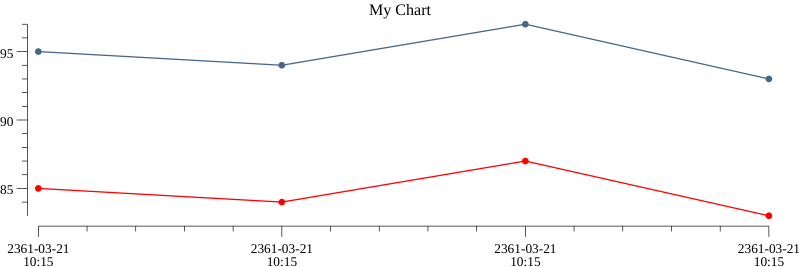
Obtain a data from Prometheus (Usage metrics from NodeExporter)
local rangeOptions = {
['start'] = r - 86400,
['end'] = r,
['step'] = '3600'
}
res1 = prom.range('rate(sum(node_cpu_seconds_total{mode!="idle",node="32"}[5m])) / rate(sum(node_cpu_seconds_total{node="32"}[5m]))', rangeOptions)
res2 = prom.range('rate(sum(node_cpu_seconds_total{mode!="idle",node="43"}[5m])) / rate(sum(node_cpu_seconds_total{node="43"}[5m]))', rangeOptions)
local chartOptions = {
['series'] = {
{
['color'] = '#456789',
["data"] = res1[1].values,
},
{
['color'] = 'red',
['line_color'] = 'blue',
["data"] = res2[1].values,
}
}
}
local img, err = chart.render('CPU', chartOptions)
-- 'img' will be contains an image binary data
Result image
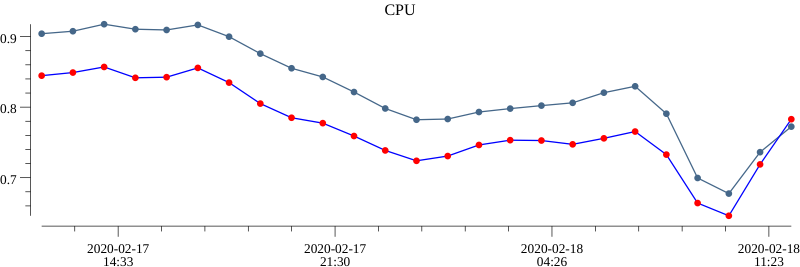
Send image
You can store received image to the upload storage and then use image URL.
For telegram channel you can send raw image data without upload to the storage